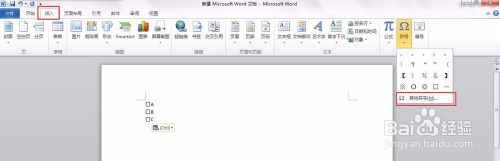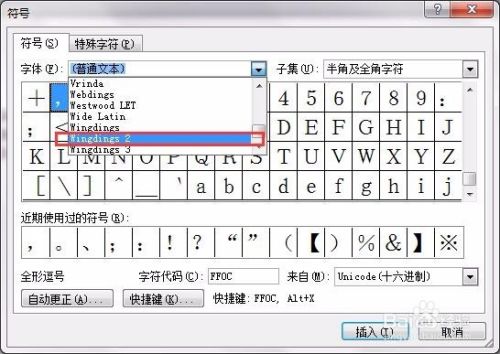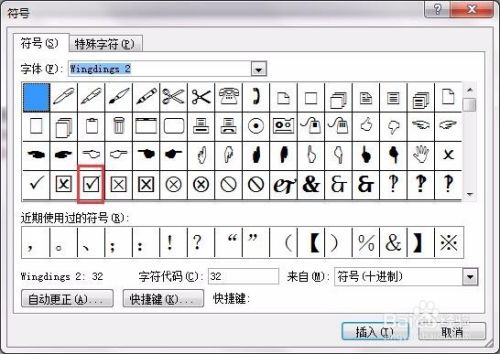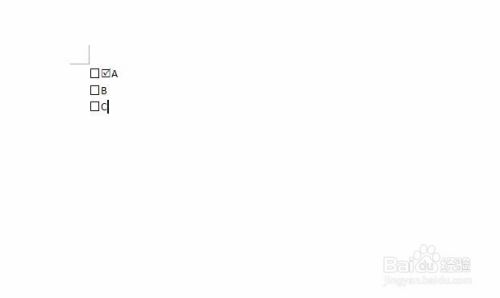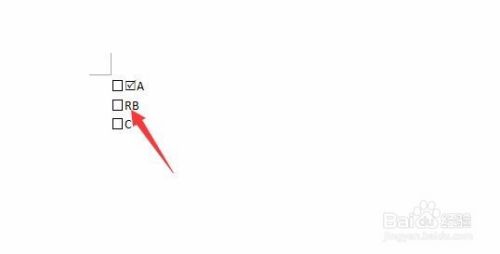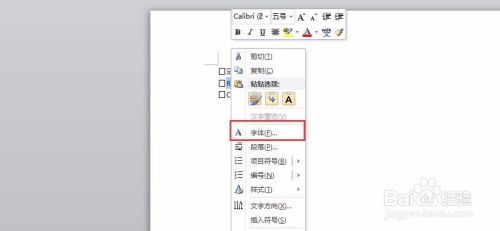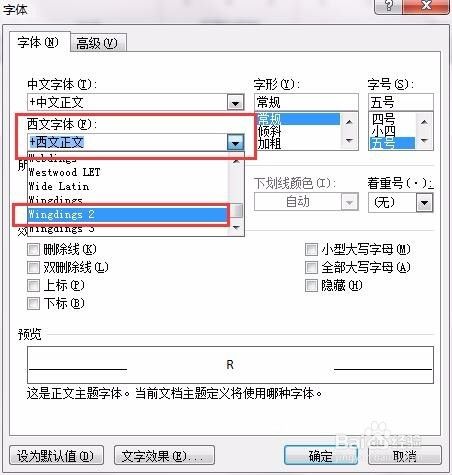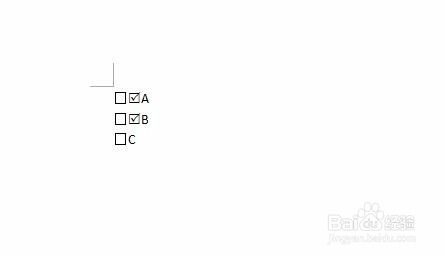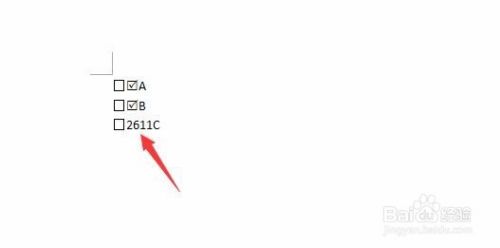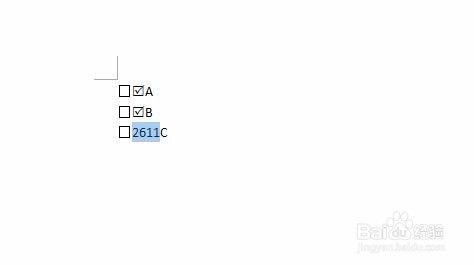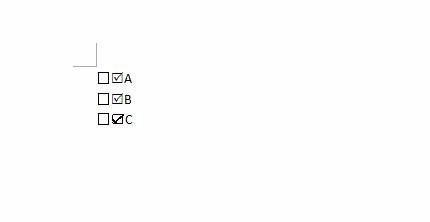时候,我们在做电子调查报告或者填写一些资料表,会遇到一些word文档中有小方框【□】,需要在里面打钩【√】,说实在的,碰到的时候还真有些烦,我想很多人都有这样的感触吧。今天,把以前试过的几种方法都介绍给大家,希望能够帮到您。
About Us
Since 1996, our company has been focusing on domain name registration, web hosting, server hosting, website construction, e-commerce and other Internet services, and constantly practicing the concept of "providing enterprise-level solutions and providing personalized service support". As a Dell Authorized Solution Provider, we also provide hardware product solutions associated with the company's services.
Contact Us
Address: No. 2, Jingwu Road, Zhengzhou City, Henan Province
Phone: 0086-371-63520088
QQ:76257322
Website: 800188.com
E-mail:

 English
English
 中文
中文