A Reverse DNS Lookup zone is a special DNS zone type, which is needed to perform a reverse DNS server query and to resolve the host or domain name by its IP using a PTR record. The IP addresses in the reverse lookup zone are stored in a special reverse format. For example, the IP address of the node 111.222.000.003 in the reverse zone will be stored as 003.000.222.111.in-addr.arpa.
The in-addr.arpa zone is required to resolve the host name by its IP using a PTR record.
The PTR record is the reverse version of the A record. I.e. the A record associates a domain name with an IP address, and a PTR record associates an IP address with a canonical host name. These two DNS records are independent of each other. For example, the host mail.theitbros.com may be associated with the IP address 217.1.1.x, and the IP address 217.1.1.x point to a completely different host name.
Typically, the PTR records are used for spam protection. When receiving a letter, most email SMTP servers perform a reverse DNS lookup to verify the sender’s server hostname by its IP address. For example, when receiving an e-mail from a third-party server, the SMTP mail server can check the PTR record for the IP address of the sender server from which the email was received. If the name in the PTR record doesn’t match the name of the sending server from which the email message was received, the receiving server drops the email session from such a server (this is one of the many spam checks performed).
You can check the PTR records using the nslookup or dig command.
For example, check the PTR record in the reverse zone for the IP address 37.1.214.xxx:
nslookup 37.1.214.xxx
You should get something like this:
Server: dns.google
Address: 8.8.8.8
Name: mail.theitbros.com
Address: 37.1.214.xxx
In this case, the PTR record for IP 37.1.214.xxx points on mail.theitbros.com
Linux users can use the following command to verify PTR records:
dig -x 37.1.214.xxx
Lets’ look on how to create a reverse DNS zone and PTR record in the DNS server on Windows Server 2016/2012 R2:
- Open the DNS Management Console (dnsmgmt.msc);
- Expand your DNS server node, right-click on “Reverse Lookup Zones” and select “New Zone”;
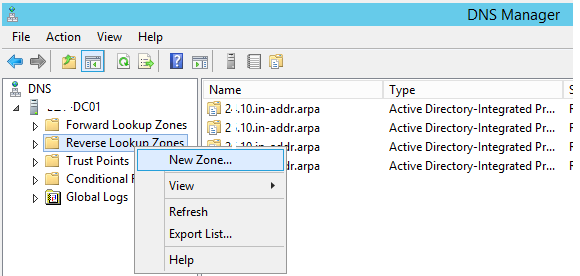
- In the zone creation wizard, specify the type of the new zone—Primary Zone;
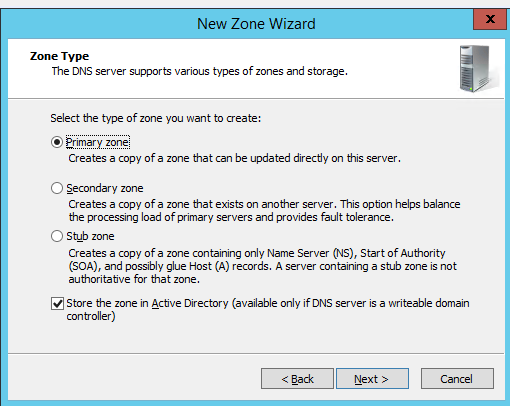
- Specify that you want to replicate this zone to all controllers in your domain;
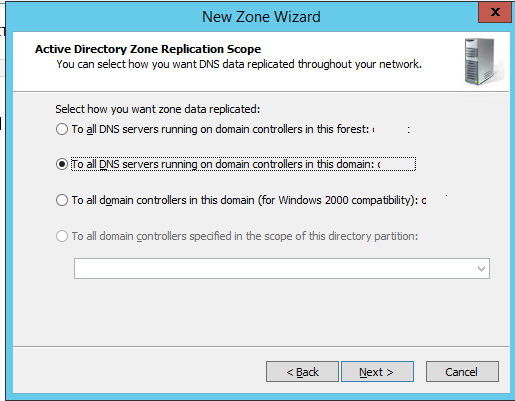
- Select IPv4 Reverse Lookup Zone type (usually) or IPv6;
- Specify the IP subnet for the zone. In this example, we will add a reverse zone for the subnet 10.1.1.0/24;

- Next, specify whether to allow dynamic zone update. As a rule, you need to choose “Allow only secure dynamic updates (recommended for Active Directory)”;
- Click Next > Next > Finish.
Now your new reverse DNS zone has appeared in the Reverse Lookup Zones section and you can create a PTR record.
- Right-click your new reverse lookup zone and select “New Pointer (PTR)”;
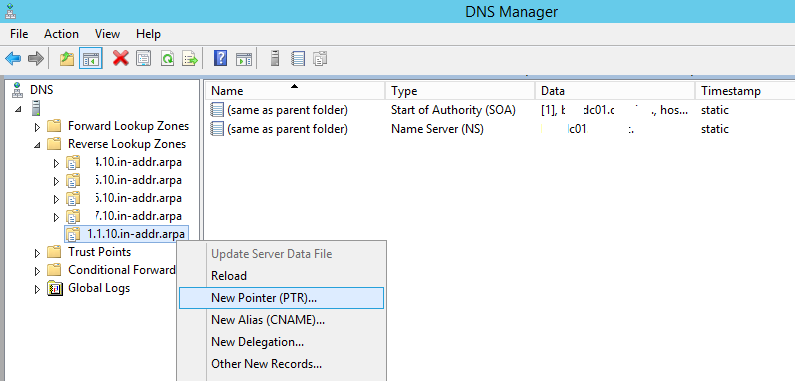
- Specify the IP address and host name. As you can see, the FQDN of the host in reverse zone is looks like 24.1.1.10.in-addr.arpa.
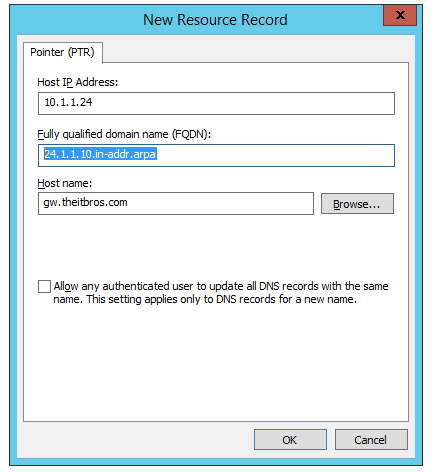
Now you can check this PTR records in DNS:
nslookup 10.1.1.24


 English
English
 中文
中文 





