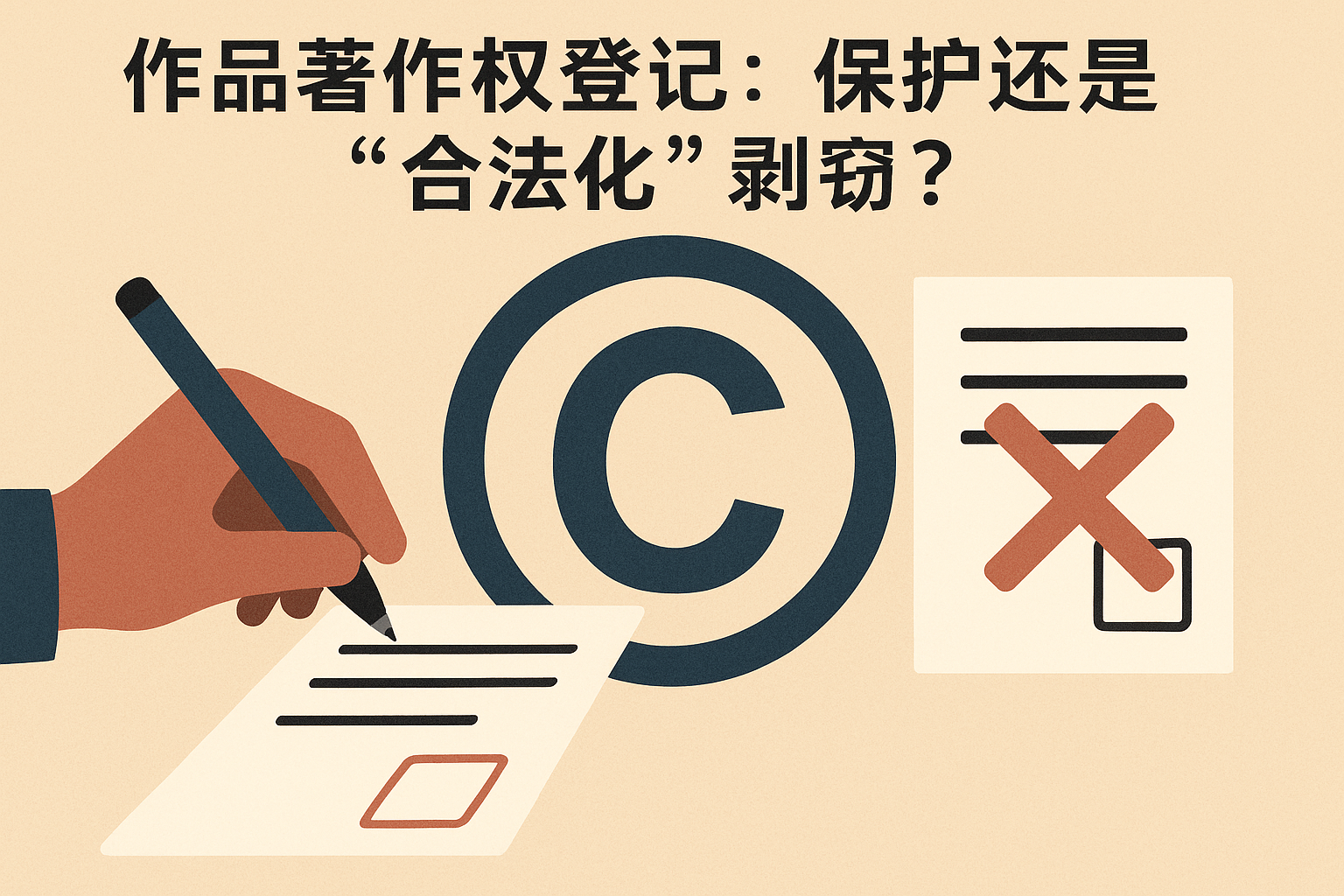Q1:什么是 PMS?
物业管理系统(Property Management System):在酒店行业中,这是一个用于管理酒店日常运营的软件系统。
Q2:酒店管理系统 (PMS) 是什么?
酒店管理系统(PMS),即 Property Management System,是一种专门用于管理酒店日常运营的软件。它被视为酒店的“大脑”,主要功能包括:
-
预订管理:处理客人预订、取消、修改,管理房间库存。
-
前台服务:协助客人办理入住、退房。
-
客房服务:协调客房清洁和维护。
-
账单与支付:记录客人消费,处理支付。
优秀的 PMS 能提高酒店运营效率,减少人工错误,并提升客人体验。
Q3:客房服务如何通过酒店管理系统管理?
酒店管理系统(PMS)通过将客房服务数字化,实现了高效、实时的管理:
-
实时房态管理:前台办理入住或退房时,PMS 会自动更新房间状态(如“空房”、“脏房”、“净房”)。客房服务员使用移动设备上的应用,能实时查看和更新房态,让前台迅速安排下一位客人入住。
-
任务分配与调度:PMS 能根据房态自动或手动分配清洁任务给客房服务员。员工可以在移动设备上查看任务清单,管理层也能追踪任务进度。
-
客房消费与报修记录:客房服务员可以直接通过 PMS 应用记录迷你吧消费,费用会自动计入客人的账单。如果客房内有设备损坏,服务员也能通过 PMS 提交报修请求,工单会立即推送给工程部。
-
数据统计与绩效管理:PMS 会自动记录所有客房服务活动,帮助管理层分析工作效率,评估员工绩效,并管理易耗品库存。
Q4:客房门锁可以链接酒店管理系统吗?如何链接?
是的,现代客房的电子门锁可以并通常需要与酒店管理系统(PMS)链接。这种集成是酒店高效运营和安全管理的关键。
链接方式主要有两种:
-
离线连接:门锁本身不直接联网,通过发卡机作为桥梁。PMS 将客人信息传输给发卡机,发卡机将加密信息写入房卡。这种方式成本低,但无法实时通信。
-
在线连接:门锁通过有线或无线网络(Wi-Fi、蓝牙、Zigbee)直接连接到酒店网络,实现与 PMS 的实时双向通信。这种方式支持手机钥匙、远程控制等高级功能,安全性更高,但成本也更高。
这种集成使得 PMS 能够自动化发卡、实时监控开门记录,并支持远程控制,大大提升了安全性和客户体验。
Q5:门锁没有钥匙?
是的,现在许多酒店的门锁已经不再使用传统的物理钥匙。现代电子门锁采用各种非物理形式的“钥匙”:
-
房卡(Keycard):最常见的方式,通常是 RFID 卡片,只需靠近门锁感应区即可开门。
-
密码(PIN Code):门锁生成一次性的有效密码,客人无需携带任何实体物品,方便无接触入住。
-
手机(Mobile Key):通过酒店 App 发送虚拟钥匙到客人手机,使用蓝牙或 NFC 技术开门,这是最新、最便捷的方式。
酒店放弃物理钥匙是为了提高安全性、提升管理效率,并为客人提供更便捷的入住体验。
Q6:QloApps 是什么?它可以链接门锁吗?
QloApps 是一个开源的酒店管理系统(PMS)。它不仅包含 PMS 的核心功能,还集成了一个酒店官网预订系统。
QloApps 可以链接门锁,但这通常需要通过特定的插件(Add-on)或集成模块来实现。由于 QloApps 是开源的,它支持通过扩展来连接不同的智能锁系统。例如,QloApps 官方或其合作伙伴可能会提供针对 Hotek 或 Assa Abloy 等品牌的门锁连接器插件,通过这些插件,QloApps 就能与门锁系统通信,实现自动化生成数字钥匙或密码。
Q7:QloApps 在中国可以用吗?
QloApps 可以在中国使用,但你需要进行本地化调整。
-
语言:QloApps 官方支持简体中文。
-
技术:作为开源系统,你可以进行定制开发,以适应中国市场。
-
本地化问题:需要解决以下问题:
-
支付网关:需要开发或集成微信支付、支付宝等主流支付插件。
-
推广渠道:需要通过渠道管理器将 QloApps 与携程、美团等 OTA 平台同步。
-
服务器部署:建议在中国大陆部署服务器并完成备案,以确保访问速度。
-
门锁系统:如果使用国内品牌的门锁,可能需要定制开发相应的插件。
-
Q8:携程和酒店的门锁有链接吗?
携程和酒店门锁之间没有直接的链接。它们之间的连接是通过**酒店管理系统(PMS)**作为中介实现的。
-
携程将预订信息发送给酒店的 PMS。
-
PMS 根据预订信息,向智能门锁系统发送指令,生成房卡、密码或手机钥匙。
这种间接连接模式更安全、更标准化,因为携程只需与 PMS 接口对接,由 PMS 来适配各种门锁系统。
Q9:携程和 QloApps 分别起什么作用?
-
携程是在线旅行社 (OTA),它的作用是流量入口和分销渠道。它拥有庞大的客源,帮助酒店吸引客人,并处理预订和支付。可以理解为酒店的“销售员”。
-
QloApps是酒店管理系统 (PMS),它的作用是内部运营管理。它集中管理所有预订、房态、客人信息,并提供酒店官网预订功能。可以理解为酒店的“管家”。
二者通常通过渠道管理器协同工作,携程引流,QloApps 负责管理和执行。
Q10:QloApps 是部署到酒店的局域网内好,还是部署到互联网上好?
这取决于酒店的需求:
-
部署到局域网内(本地部署):优点是安全性高、速度快、稳定性强;缺点是前期投入高,远程访问不便,无法提供官网预订。
-
部署到互联网上(云端部署):优点是灵活易用、前期投入低、支持官网预订;缺点是依赖网络,数据安全风险相对较高。
最佳实践通常是将 QloApps 的官网预订部分部署在互联网上,而将后台管理系统部署在局域网内,以兼顾便利性和安全性。
Q11:如果部署了 QloApps,酒店还需要其他局域网系统吗?
是的,即使部署了 QloApps,酒店通常还需要其他专业系统。
QloApps 主要是核心酒店管理系统(PMS)和预订引擎。但一个酒店还需要其他“器官”来支持全面的运营,例如:
-
销售点系统(POS):管理餐厅、酒吧等消费点。
-
财务管理系统:处理复杂的财务核算和报表。
-
员工管理系统:管理员工考勤、排班和工资。
-
门禁与监控系统:管理酒店的物理安全。
这些系统会与 QloApps 集成,共同构成一个完整的酒店数字化运营体系。
Q12:QloApps 是唯一核心吗?
QloApps 不是唯一的“核心”,但它是一个非常重要的**“核心枢纽”**。
它集中管理核心的酒店运营数据,并作为数据交换中心,通过接口(API)与其他专业系统(如 POS、财务系统)进行连接和协作。酒店的成功运营,是这些专业系统共同协作的结果,而 QloApps 在这个生态系统中扮演着至关重要的基础角色。
Q13:QloApps 是不是作为网站看待更好?
是的,将 QloApps 作为网站看待是一个非常好的角度,因为它的设计理念就是如此。
QloApps 将官网预订系统和酒店管理系统(PMS)整合在一起。它不仅是后台管理工具,更是一个能为酒店带来直接收入、建立品牌形象的网站资产。通过官网,酒店可以摆脱对 OTA 的依赖,节省佣金,并直接与客户建立关系。
Q14:你所谓的后台 PMS 是 QloApps 吗?
是的,我所谓的后台 PMS 指的就是 QloApps。PMS 是一个通用术语,而 QloApps 是一个具体的软件名称,它实现了 PMS 的所有功能。在我们的讨论中,这两个词可以互相替代。
Q15:QloApps 可以和酒店正在使用的局域网管理系统同步数据吗?
理论上,QloApps 可以与酒店正在使用的局域网管理系统同步数据,但这通常需要通过定制开发来实现。
两个系统之间必须通过 **API(应用程序编程接口)**来构建“沟通的桥梁”。只要你的现有系统提供了可用的 API,开发人员就可以编写程序,将 QloApps 中的数据同步到旧系统中,或反向操作。但这会面临一些挑战,如 API 的可用性、数据结构差异和开发成本。

 English
English
 中文
中文